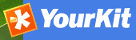OAIPMH Harvesting¶
This is a harvesting protocol that is widely used among libraries. GeoNetwork implements version 2.0 of the protocol.
Adding an OAI-PMH harvester¶
An OAI-PMH server implements a harvesting protocol that GeoNetwork, acting as a client, can use to harvest metadata.
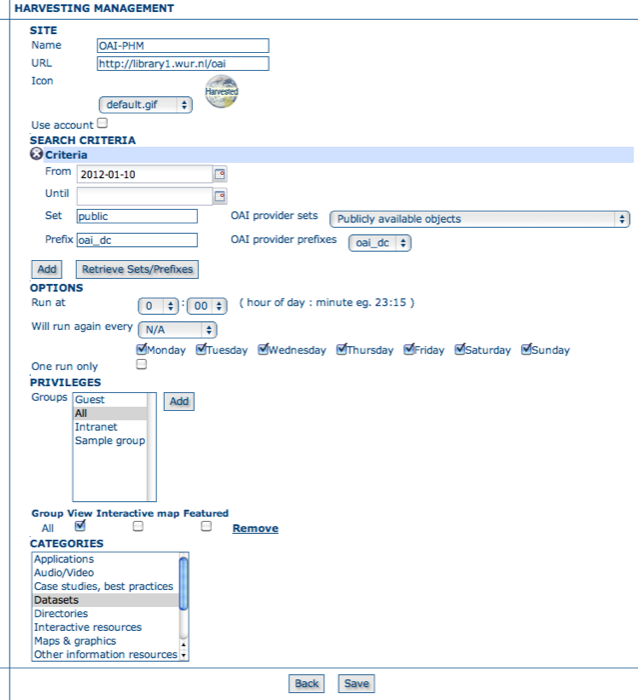
Adding an OAI-PMH harvesting harvester
Configuration options:
- Site - Options describing the remote site.
- Name - This is a short description of the remote site. It will be shown in the harvesting main page as the name for this instance of the OAIPMH harvester.
- URL - The URL of the OAI-PMH server from which metadata will be harvested.
- Icon - An icon to assign to harvested metadata. The icon will be used when showing search results.
- Use account - Account credentials for basic HTTP authentication on the OAIPMH server.
- Search criteria - This allows you to select metadata records for harvest based on certain criteria:
- From - You can provide a start date here. Any metadata whose last change date is equal to or greater than this date will be harvested. To add or edit a value for this field you need to use the icon alongside the text box. This field is optional so if you don’t provide a start date the constraint is dropped. Use the icon to clear the field.
- Until - Functions in the same way as the From parameter but adds an end constraint to the last change date search. Any metadata whose last change data is less than or equal to this data will be harvested.
- Set - An OAI-PMH server classifies metadata into sets (like categories in GeoNetwork). You can request all metadata records that belong to a set (and any of its subsets) by specifying the name of that set here.
- Prefix - ‘Prefix’ means metadata format. The oai_dc prefix must be supported by all OAI-PMH compliant servers.
- You can use the Add button to add more than one Search Criteria set. Search Criteria sets can be removed by clicking on the small cross at the top left of the set.
Note
the ‘OAI provider sets’ drop down next to the Set text box and the ‘OAI provider prefixes’ drop down next to the Prefix textbox are initially blank. After specifying the connection URL, you can press the Retrieve Info button, which will connect to the remote OAI-PMH server, retrieve all supported sets and prefixes and fill the drop downs with these values. Selecting a value from either of these drop downs will fill the appropriate text box with the selected value.
- Options - Scheduling Options.
- Run at - The time when the harvester will run.
- Will run again every - Choose an interval from the drop down list and then select the days for which this scheduling will take place.
- One run only - Checking this box will cause the harvester to run only when manually started using the Run button on the Harvesting Management page.
- Privileges
- Groups - Groups can be selected from the scrolling list. When the Add button is pushed, a row of privileges will be created below the scrolling list for each group. Privileges can then be checked/unchecked for each group as required.
- Remove - To remove a row click on the Remove button on the right of the row.
- Categories
- Select one or more categories from the scrolling list. The harvested metadata will be assigned to the selected categories.
Notes¶
- if you request the oai_dc output format, GeoNetwork will convert it to Dublin Core format.
- when you edit a previously created OAIPMH harvester instance, both the set and prefix drop down lists will be empty. You have to press the retrieve info button again to connect to the remote server and retrieve set and prefix information.
- the id of the remote server must be a UUID. If not, metadata can be harvested but during hierarchical propagation id clashes could corrupt harvested metadata.
- in order to be successfully harvested, metadata records retrieved from the remote site must match a metadata schema in the local GeoNetwork instance